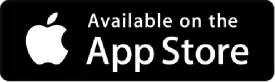Mobile App FAQ

92 News HD Mobile App FAQ
What devices does the app work on?
The 92 News HD mobile app works on Android devices running Android & iOS and up.
What permissions do you request?
We do not request any permission.
How do I personalize my news feed?
You can see your personalized news feed in ‘My News’ section. Simply signup and select the news categories you prefer. You can select multiple categories of your choice. Once setup you can see the personalized news feed in ‘My News’ section.
How do I save a news?
In an article, tap on the heart icon in round ‘+’ sign button which can be found on bottom right of the news article. You can then access the news by tapping on the Favourite menu on black bar in app header.
How can I share 92 News HD News Articles?
You can share 92 News content via email, Facebook, WhatsApp and Twitter. Just press the round ‘+’ button on the bottom right of the article menu button and click the ‘share’ icon and select one of these options. You will be prompted to log in to Facebook or Twitter if you choose to share through these platforms.
Can I watch 92 News HD Live TV on the applications?
Yes you can watch the Live TV. Please click the TV icon on top right of application. Live TV Stream is available from YouTube & from 92 News streaming servers.
Can I watch 92 News HD program videos on the applications?
At this time, 92 News HD program videos archive is not available in Android applications. However program videos archive is available on our YouTube channel.
Do the 92 News HD Android applications cost anything?
92 News HD do not charge for the applications.. Please note that in the absence of a Wi-Fi connection, the 92 News HD Android applications use your cellular network connection to access and download content. Please check with your carrier to see if you will be charged for usage.
What if I have feedback or more questions?
We would love to hear from you! you can email us directly from the app - from the Contact Us page, tap the three dot More icon in the top right corner of the App, then tap Contact Us from the drop down to reach the Contact Us and page. Fill in the form and submit.